Connecting to IoTool Cloud from your device
This article assumes you have already installed the IoTool app and IoTool Cloud extension on your phone.
Open the app and find Settings in the menu. Click on Cloud, and then pick IoTool Cloud in the Select cloud service menu.
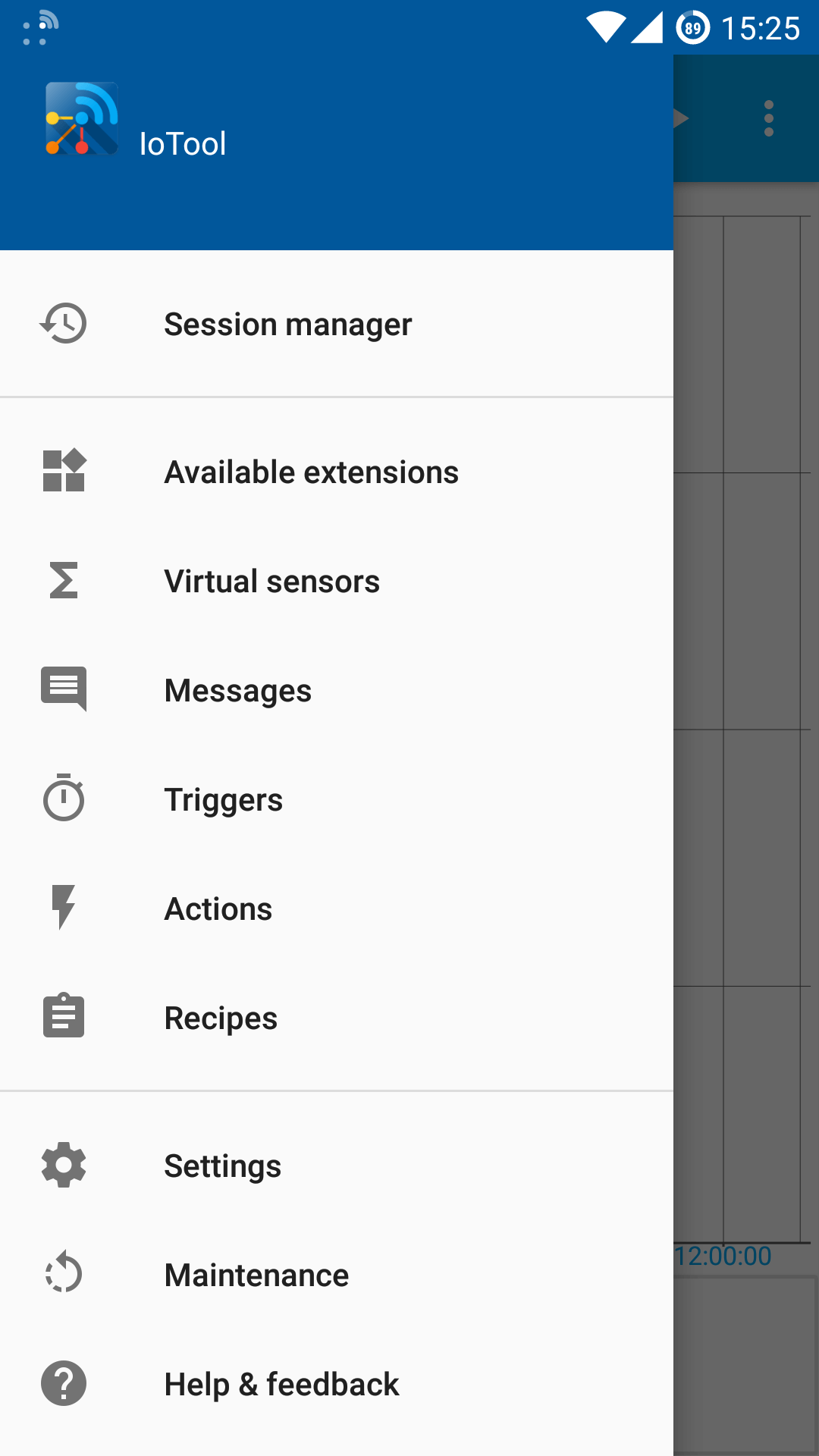
-
Use synchronization: Enable data transfer.
-
Select cloud service: Choose the cloud service you wish to use for synchronization.
-
Cloud service settings: More settings specific to the selected synchronization extension.
-
Send data: Send collected measurements to the service. Uncheck to receive data from the service.
-
Sync after session: Transfer remaining data not yet sent to the cloud service after a recording session.
Tick the checkboxes as desired. Here is an example configuration:
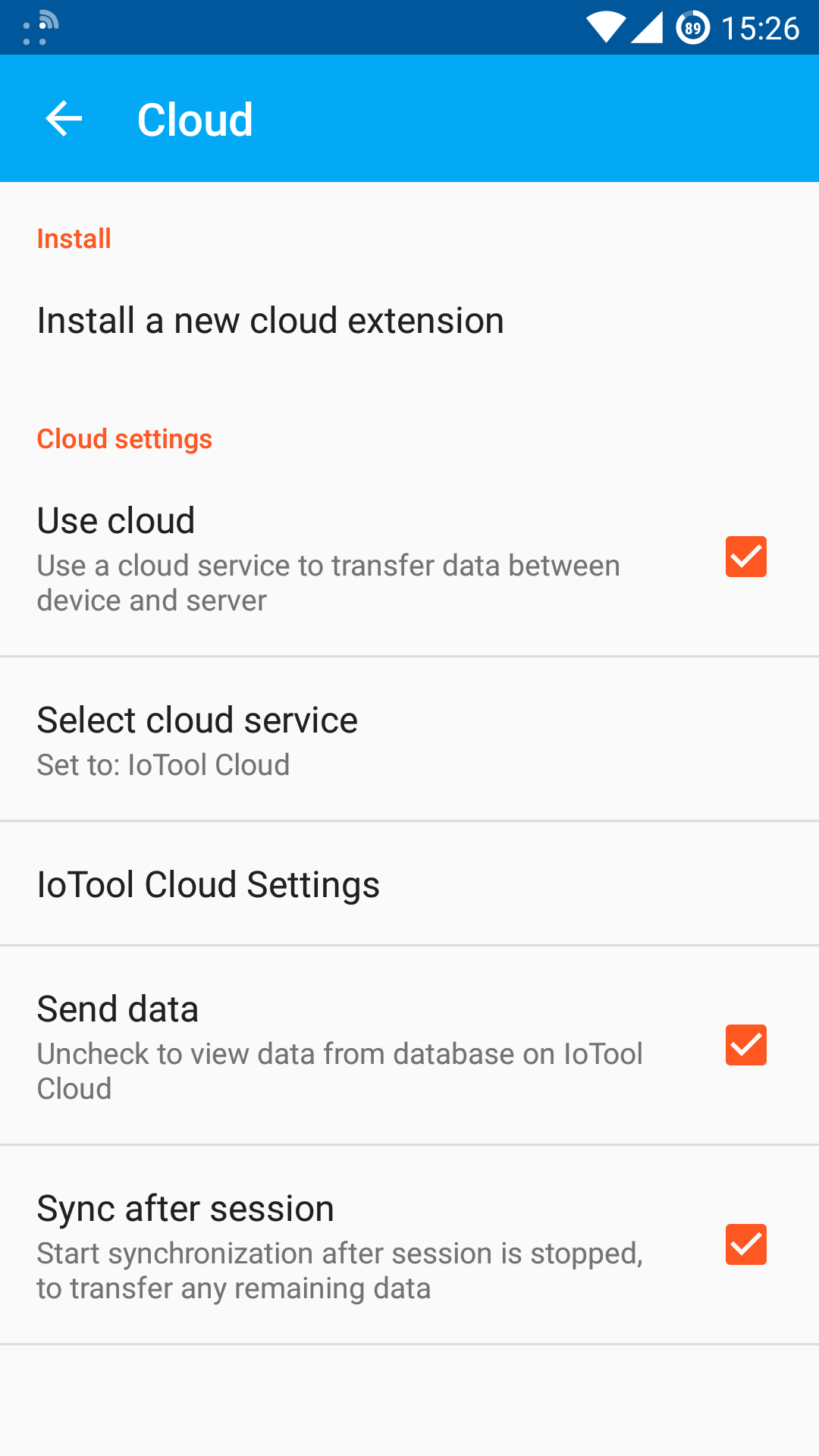
Here’s an example configuration for IoTool Cloud service.
-
Server URL: Enter the server URL ([your-server].iotool.io).
-
Database username: Enter the same username you use to connect to database administration interface.
-
Database password: Enter the same password you use to connect to database administration interface.
-
Send interval: Sets how often data is sent to the server.
-
Send files: Also sends data files to the server.
-
Real-time data: Get the newest data from the server.
-
Download blob data: Get the latest blob data from the server (eg. JSON files).
-
Update IoTool Cloud sensor list: Synchronize the sensor list from IoTool Cloud database to local database.
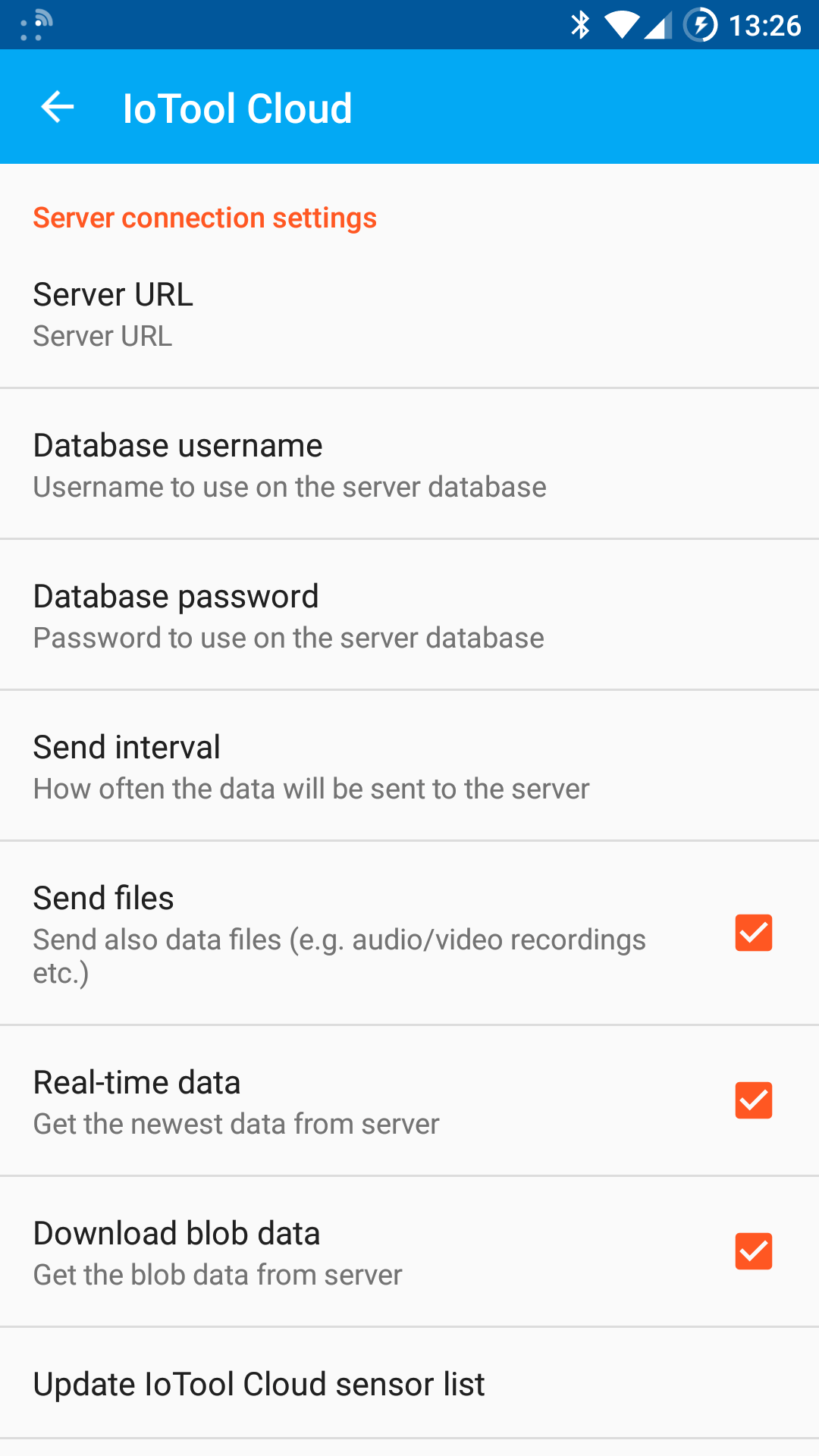
Now select the sensors you want to use and you can start measuring!