Sensors
Sensors are the main building block of the IoTool application. IoTool currently supports more than 100 different BT ®, BTSmart ®, ZigBee, WiFi, Cloud based and internal sensors.
How do I use my external sensor with IoTool application?
-
Turn on the external sensor, by folowing the procedure described in your sensor’s user manual. In this guide Zephyr Bioharness 3 will be used as an example. To turn this sensor on press the power button located in the middle of the sensor as ilustrated on the image below.
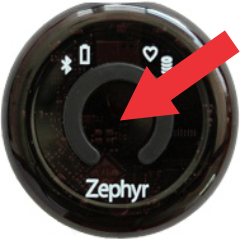
-
In order for IoTool application to use external sensor, sensor package must be installed. You can find list of currently avaliable sensor packages here. In our case we will install IoTool Zephyr service. Once service has been installed proceed with the next step.
-
Launch IoTool application. Open left side drawer by pressing the menu icon located on the left side of the IoTool logo.
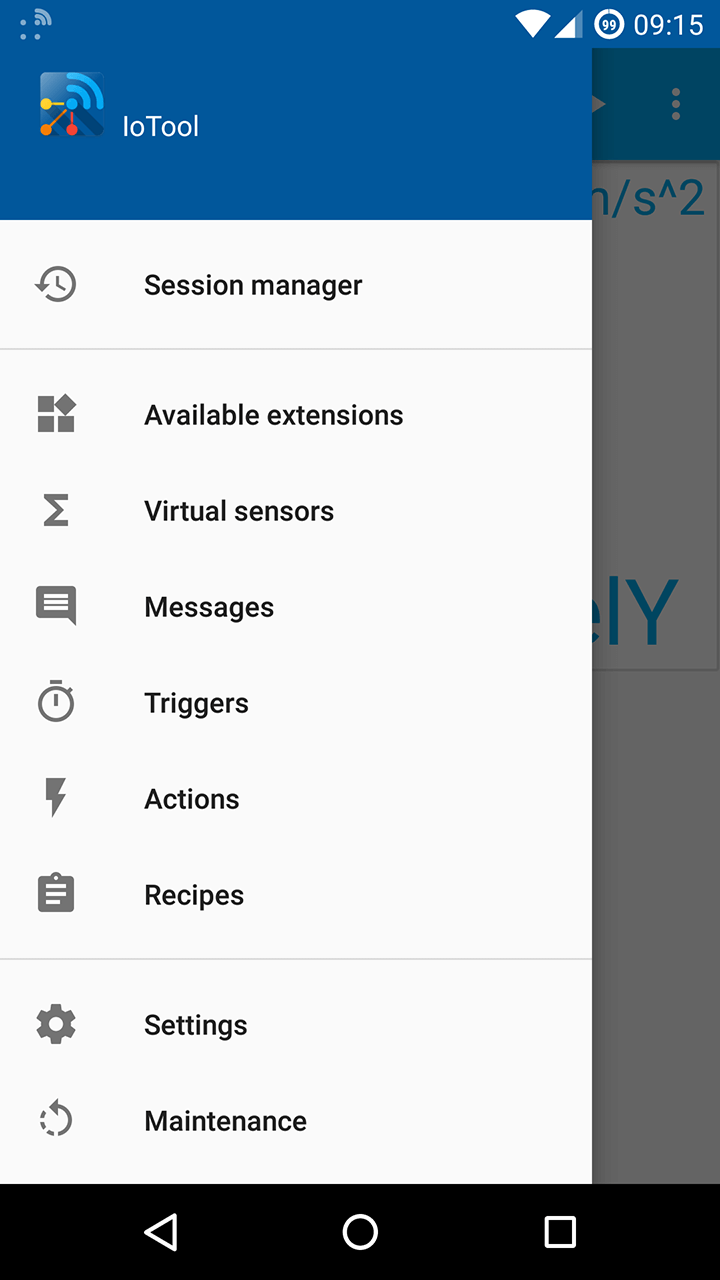
-
Choose "Settings". You will be taken to the settings page.
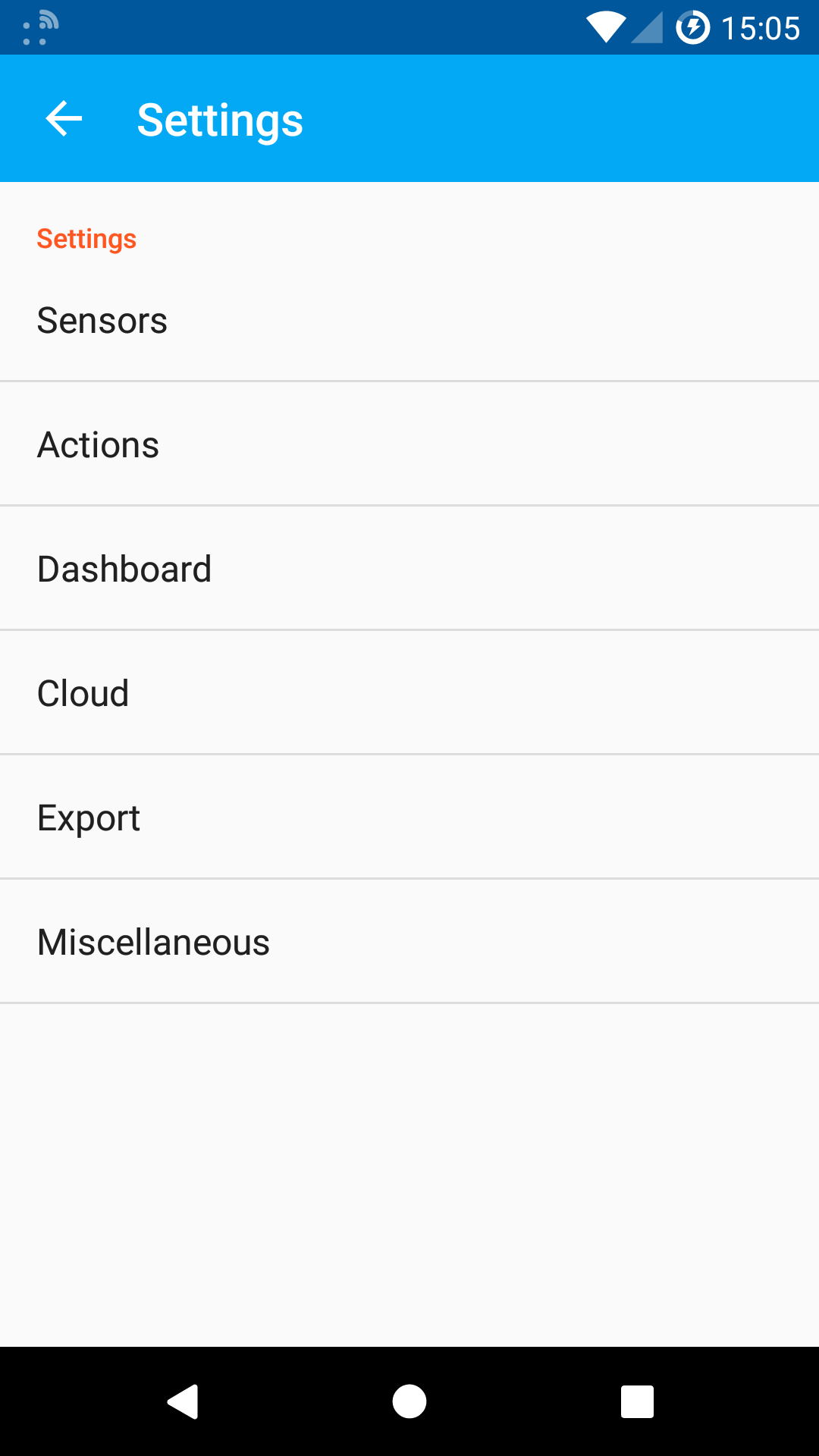
-
Choose sensors. You will be taken to the sensor settings page.
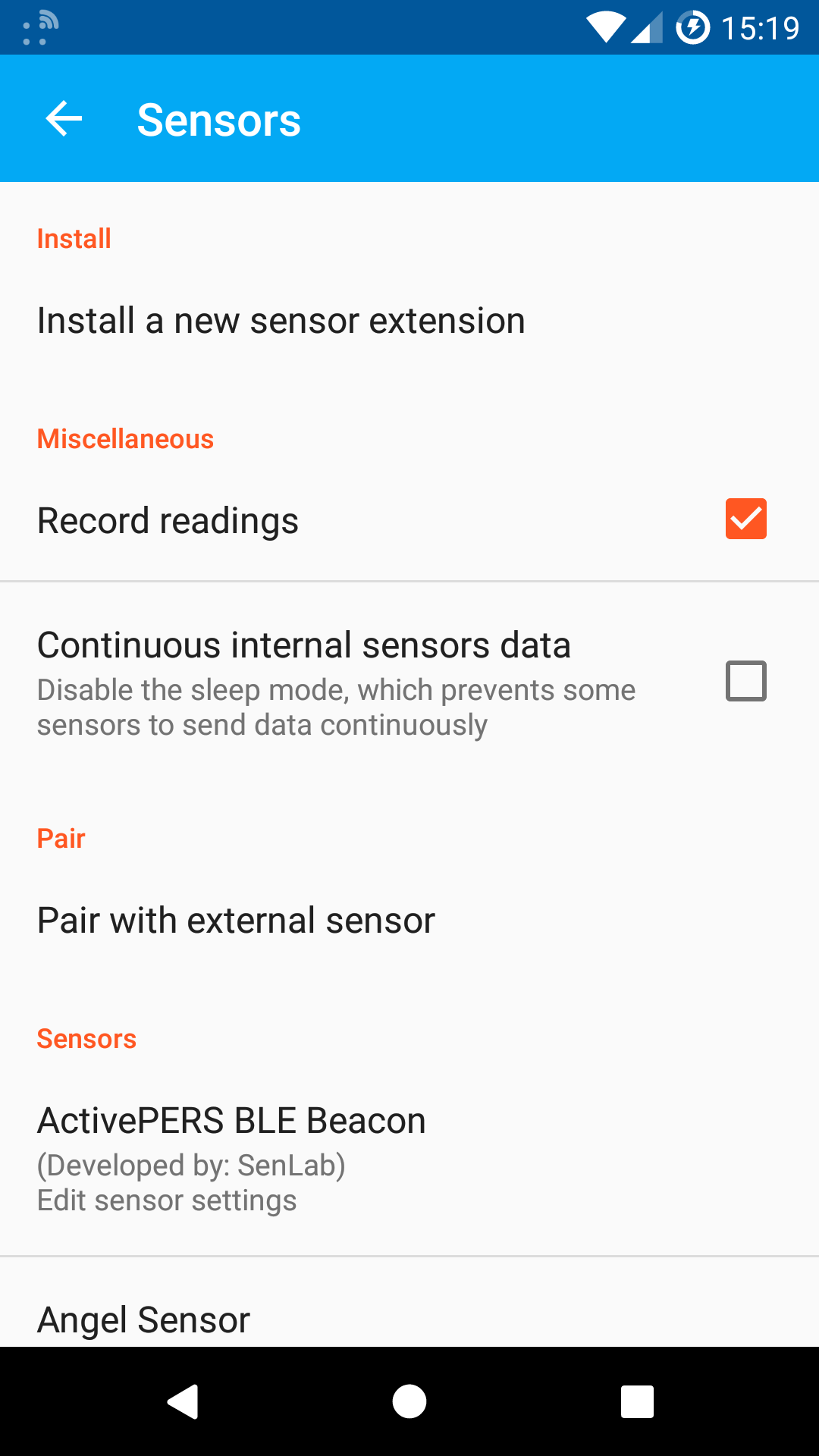
-
In sensor settings page press "Pair with external sensor". Android bluetooth settings will open. If Bluetooth is not yet turned on move the slide switch in top right corner to on position. Your device will begin scanning for nearby devices to pair with.

-
In device list find your sensor. In case of Zephyr Bioharness 3, the sensor was listed under name of "BH BHT001998". Once you have found your sensor press on the enrty to pair with the sensor. Dialog will pop up asking for device’s PIN. PIN should be listed in your sensor’s user manual, alternatively you could try "1234" or "0000" as those values are most common with sensor manufacturers.
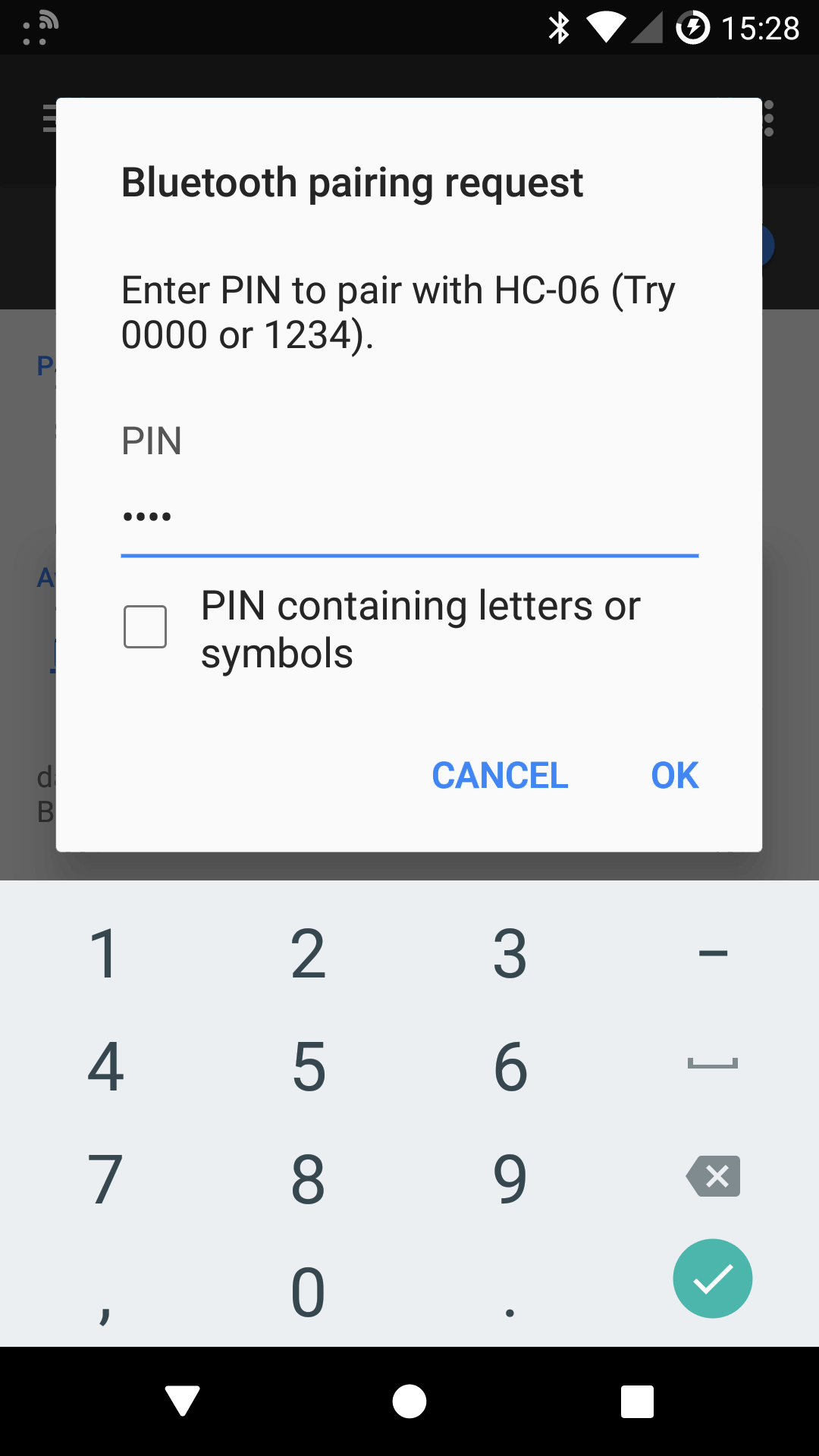
-
If pairing was successfull sensor wil be listed under paired devices list. Press back to move back to IoTool application. Sensor should now be listed under "Sensors" list in sensor settings page..